If you need to organize your marketing list by action plans (Urgent, High, Hib B, Low, Low B, and Low C) and create separate Excel files for each category, the following macro will automate this process for you. Please note, that macOS users may need to grant additional permissions to save files.
What You'll Need
Excel installed on your device
A spreadsheet where column S contains the Action Plan labels
Your sheet should be named "Full list"
Steps
1. Click "Excel" (if you already have the developer tab, go to step 6)

2. Click "Preferences..."

3. Double-click "Formula bar"
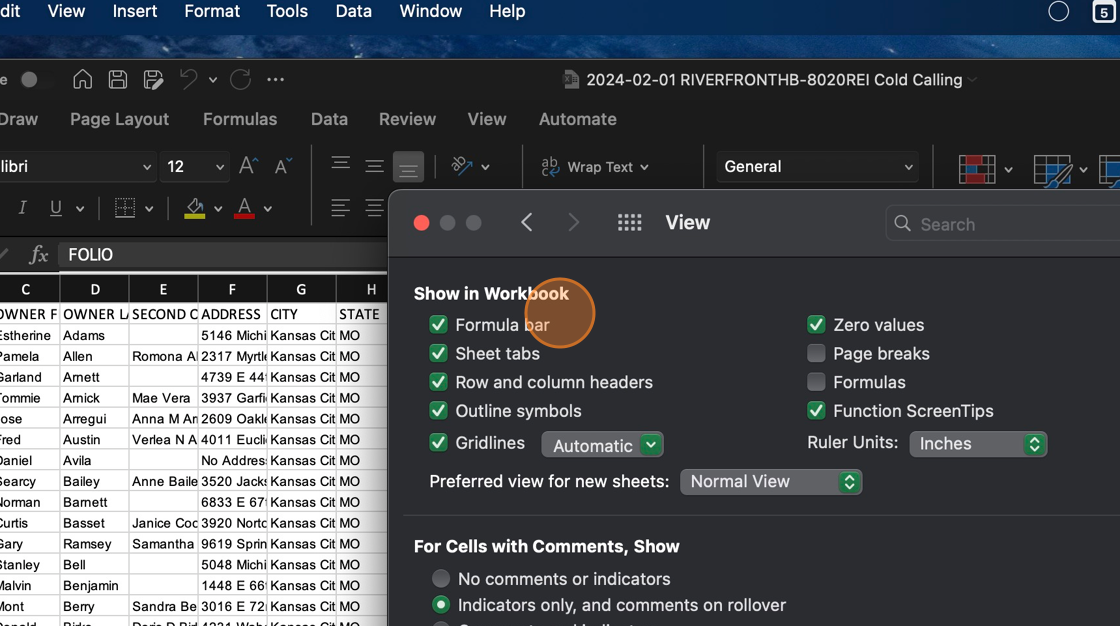
4. Click "Developer tab"

5. Click this close button

6. Click "Developer"
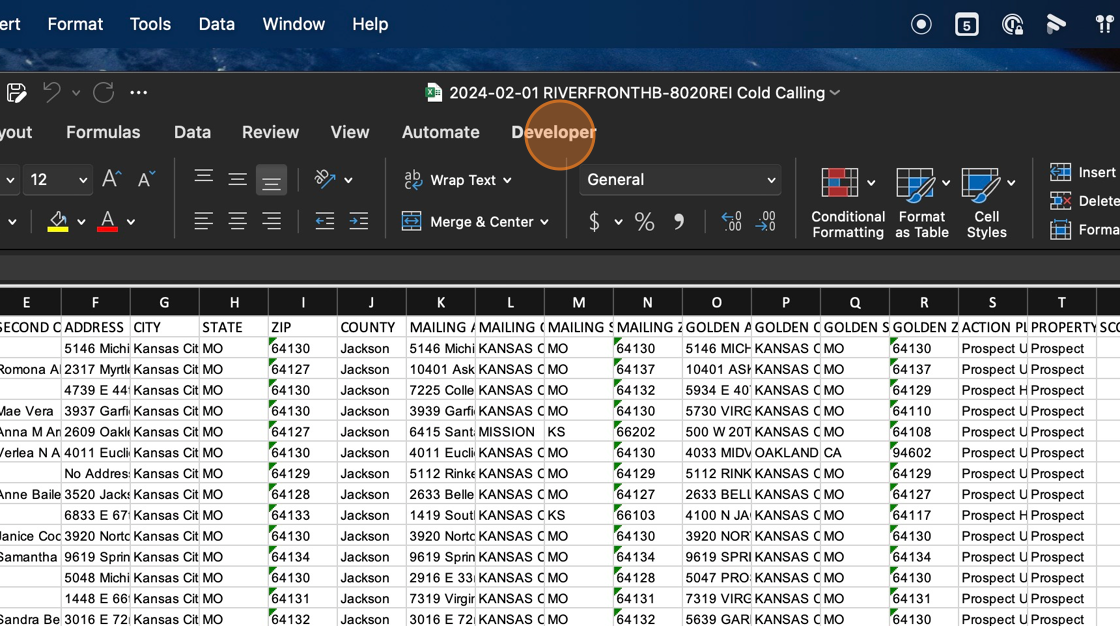
7. Click "Visual Basic"

8. Double-click "Sheet1 (Full List)" -> The name of the sheet with all the data should be named "Full List"

9. Click on the editor

10. Paste the macro's code
Sub SplitDataIntoDifferentFiles()
Dim ws As Worksheet
Dim LastRow As Long, i As Long, FileRow As Long
Dim NewBook As Workbook
Dim UniqueValues As Collection
Dim Value As Variant
Dim CellValue As String
Dim FileName As String
Dim PathSeparator As String
' Correctly reference the application's path separator
PathSeparator = Application.PathSeparator
' Ensure the workbook contains the "Full list" sheet
On Error Resume Next
Set ws = ThisWorkbook.Sheets("Full list")
On Error GoTo 0
If ws Is Nothing Then
MsgBox "Sheet 'Full list' not found!", vbCritical
Exit Sub
End If
LastRow = ws.Cells(ws.Rows.Count, "S").End(xlUp).Row
' Initialize the collection to store unique values
Set UniqueValues = New Collection
On Error Resume Next
For i = 2 To LastRow
CellValue = Trim(ws.Cells(i, "S").Value)
If CellValue <> "" Then
' Attempt to add each unique value to the collection
UniqueValues.Add CellValue, CStr(CellValue)
End If
Next i
On Error GoTo 0
' Iterate through each unique value found in column S
For Each Value In UniqueValues
Set NewBook = Workbooks.Add
With NewBook
' Copy the header from the original sheet
ws.Rows(1).Copy Destination:=.Sheets(1).Rows(1)
FileRow = 2
' Copy rows corresponding to the current unique value
For i = 2 To LastRow
If ws.Cells(i, "S").Value = Value Then
ws.Rows(i).Copy Destination:=.Sheets(1).Rows(FileRow)
FileRow = FileRow + 1
End If
Next i
' Sanitize the filename
FileName = Value
FileName = Replace(FileName, "/", "-")
FileName = Replace(FileName, "\", "-")
FileName = Replace(FileName, ":", "-")
FileName = Replace(FileName, "*", "-")
FileName = Replace(FileName, "?", "-")
FileName = Replace(FileName, """", "-")
FileName = Replace(FileName, "<", "-")
FileName = Replace(FileName, ">", "-")
FileName = Replace(FileName, "|", "-")
' Construct the file path using the system's path separator
FileName = ThisWorkbook.Path & PathSeparator & FileName & ".xlsx"
' Attempt to save the new workbook
On Error Resume Next
.SaveAs Filename:=FileName
If Err.Number <> 0 Then
MsgBox "Failed to save " & FileName, vbCritical
Err.Clear
End If
On Error GoTo 0
' Close the new workbook without saving changes (since it's already saved)
.Close SaveChanges:=False
End With
Next Value
End Sub11. Click here (This step may take 3 to 7 minutes, depending on the size of the original file)

12. Check the files.