ChatGPT said:
Importing Data into the Platform
This guide explains how to import your data into the platform, step by step. You’ll learn about the different import options, the required data formats, and how to customize or queue multiple imports efficiently.
1. Accessing the Import Option
To begin importing your data:
Click the Home icon on the main navigation bar.
Select Import Property from the dropdown menu.
This will take you to the Import Page, where you can choose from several types of imports depending on the data you want to upload.
2. Import Types and Required Fields
The platform supports several import categories, each with specific required columns.
Below is an overview of what’s needed for each:
| Import Type | Required Columns | Optional Columns |
|---|---|---|
| Leads | Property Address, Property ZIP Code | Lead Creation Date |
| Appointments | Property Address, Property ZIP Code | Appointment Creation Date |
| Deals | Property Address, Property ZIP Code | DM Opt-Out, Call Opt-Out, SMS Opt-Out |
The system will automatically validate your file and notify you if any required columns are missing.
3. Using the Advanced Import Option
The Advanced Import feature allows for greater customization and control.
You can use it to:
Define specific column formats.
Map your file’s columns (e.g., Address, ZIP Code, City, State, Phone Number, County).
Create new fields that don’t yet exist in the domain.
Choose whether to create new properties or ignore unmatched records during the import.
To access Advanced Import:
On the import page, click Advanced Import.
Drag and drop your file into the upload area.
Click Next and follow the step-by-step process to map your data.
4. Uploading Your File
Drag and drop your file into the upload box.
Review the data preview to ensure that all fields (address, city, state, ZIP code, etc.) match correctly.
Check the option “Retain a copy of imported data for three months” if you’d like to keep a backup of your uploaded file.
Click Continue to begin the import process.
5. Importing Multiple Files
The platform supports multiple simultaneous imports.
You no longer need to wait for one import to complete before starting another.
Each file will automatically be queued and processed sequentially.
You can monitor progress and verify results once each import finishes.
6. Troubleshooting and Support
If the system does not recognize certain columns or if you encounter any issues during import:
Double-check your column headers to ensure they match the required field names.
Confirm that your file is in a supported format (e.g.,
.csv,.xlsx).Contact your Customer Success Manager (CSM) for additional assistance.
Summary
The platform offers two flexible import methods:
Unified Import – Quick and straightforward.
Advanced Import – Customizable with detailed mapping and new field creation options.
Whether you are importing leads, appointments, or deals, these tools help ensure your data is accurately uploaded and fully integrated into your workspace.