Importing your skip trace file correctly ensures you target the right properties and use valuable data like age, bankruptcy, and deceased status. Follow this guide to clean your file before importing.
⚠️ Pre-Import Checklist
Complete these steps before importing your file:
? 1. Confirm Address Fields
Make sure both Property Address and Mailing Address are in your file.
Important: Don't mix these up or you'll target the wrong locations.
2. Golden Address (If Available)
Some skip trace vendors provide a "Golden Address" - a more reliable, recently updated address. If your file has this, import this address instead of the regular one.
? 3. Bankruptcy Data
If your file includes bankruptcy information, format it like this:
- Replace all "Y" (Yes) with
1 - Replace all "N" (No) with
0
⚰️ 4. Deceased Status
If your vendor includes deceased flags:
- Rename the column to:
Estate - Replace all "Y" with
1 - Replace all "N" with
0
? 5. Age Data / Senior Status
If age is provided, you can filter for seniors (55+):
- Rename the column to:
Senior - Add
1for people 55 years or older - Add
0for people under 55
Need More Help?
For a complete walkthrough, watch our step-by-step video tutorial or contact our support team.
Questions about preparing your skip trace file? Contact support@8020rei.com or reach out to your Customer Success Manager.