Keeping your property list updated with accurate phone numbers is essential for effective outreach. If you see blank fields under "Active Phone Numbers," here's how to fix it.
❓ Why You Might See Blank Numbers
If your list shows empty phone fields but you're confident those records should have contact info, the phone data likely hasn't been refreshed yet.
✅ How to Fix It
- Click the "Update Active Phone Numbers" button at the top of your property list
- Refresh your view - the numbers should appear
- For larger lists, wait a few seconds then refresh your browser if needed
Best Practices
- Always update before applying filters like "Has Active Phone Number" or "Ready for SMS"
- Refresh your screen after clicking the button
- Click once per session unless you've imported new data
? What the Update Button Does
When you click "Update Active Phone Numbers," the system checks your entire property list (not just what's visible) and updates the phone status for each entry.
Note: "Active Phone Numbers" are verified and valid for outreach - not just raw contact info.
Why This Step Matters
Accurate phone numbers help you:
- Improve SMS and calling efficiency
- Target only properties with verified contact info
- Avoid wasting time on invalid numbers
⚠️ Common Mistakes to Avoid
- Filtering before updating: You might exclude leads that do have valid numbers
- Assuming numbers are missing: Always update first
- Skipping the refresh: Updates might not show immediately
Quick Summary
- Click "Update Active Phone Numbers" before filtering or exporting
- Refresh your view to see updated results
- This ensures your list has the most current contact information
Still having issues seeing phone numbers? Contact your Account Manager for assistance.