Managing your credit balance efficiently ensures uninterrupted access to essential features like skip tracing and SMS campaigns. Here's a step-by-step guide to adding a payment card and configuring auto-recharge in your 8020REI account.
Step 1: Access the Billing Section
Log in to your 8020REI account.
Navigate to the “Billing” section located in the main menu.
Step 2: Add a Payment Card
In the Billing section, click on “Payment Methods”.
Select “Add New Card”.
Enter your card details:
Card Number
Expiration Date
CVV
Cardholder Name
Click “Save” to store your payment information securely.
Note: Ensure that your card has sufficient funds and is authorized for online transactions to prevent any issues with recharges.
Step 3: Set Up Auto Recharge
- Still in the Billing section, locate the “Auto Recharge” settings.
- Toggle the Auto Recharge option to “On”.
Set your preferences:
Minimum Balance Threshold: The balance amount at which the system will trigger a recharge.
Recharge Amount: The amount to be added when the threshold is reached.
Click “Save” to apply your auto-recharge settings.
Example: If you set a minimum balance threshold of $50 and a recharge amount of $100, the system will automatically add $100 to your account when your balance drops below $50.
Additional Tips
- Manual Recharge: You can manually add funds at any time by clicking “Add Funds” in the Billing section.
- Transaction History: Review your billing history and upcoming charges under “Transaction History”.
Notifications: Ensure your email notifications are enabled to receive alerts about successful recharges or any issues.
? Need a Visual Guide?
For a detailed walkthrough, watch our tutorial video:
Need Further Assistance?
If you encounter any issues or have questions about billing and payments:
We're here to ensure your experience with 8020REI is seamless and efficient.