If you're experiencing slowness, lag, or loading delays in your 8020REI account, don't worry — here's a step-by-step guide to help you troubleshoot and resolve the issue quickly.
? General Troubleshooting Steps (Slow Performance)
If the platform feels consistently slow, follow these steps:
Step-by-Step Solutions
- Clear your browser cache and data
- Open your browser settings
- Search for "Cache" or "Clear browsing data"
- Select cookies and cached files, then clear them
- Restart your browser
- Clean up system files
- Open the Windows Start menu
- Type and open "Disk Cleanup"
- Select the drive you're working on (usually C:)
- Check options like Temporary Files, Internet Files, etc.
- Click Clean
- Flush your DNS cache
- Open Command Prompt (CMD)
- Type the following command and press Enter:
ipconfig /flushdns
- Restart your computer after completing all steps
⚡ What If the Issue Is Intermittent?
If the slowness only happens sometimes:
- Try another browser - Use Firefox, Edge, or Opera to rule out browser issues
- Check your internet connection
- Restart your Wi-Fi router
- Unplug and replug the Ethernet or modem cable
- Run a speed test to confirm stable internet
- Temporarily disable third-party software - Disable antivirus, antimalware, or VPN apps (keep only Windows Defender)
- Disable browser extensions - Remove unnecessary tools like ad blockers or toolbars
- Restart your computer to apply all changes
✅ Best Practices
- Use Google Chrome (latest version) for best performance
- Keep your browser up to date
- Avoid opening too many tabs while using 8020REI
- Close heavy apps (video calls, large downloads) during platform use
- Restart your computer weekly to clear memory cache
Still Having Issues?
If problems persist after trying these steps:
- Take a screenshot or screen recording of the issue
- Submit a support ticket with details of your device, browser, and internet connection
- Contact your Customer Success Manager for personalized help
Need immediate technical support? Contact your Customer Success Manager with details about your system configuration and the specific issues you're experiencing.