This guide will walk you through what data you should export and how to do it step-by-step in the 8020REI platform. This is especially useful for preparing data for cold calling, SMS campaigns, or other outreach efforts.
? What to Export
We recommend exporting the following types of leads:
- Qualified Leads
- Leads
- NYI (Not Yet Interested)
- Any properties that include phone numbers
Important: Make sure your export includes phone number fields when configuring your export settings.
How to Export the Data
? Step 1: Go to the Property List
- Log into your 8020REI account
- Click the house icon (?) in the main menu
- This opens the Property List where you can view all properties in your domain
Step 2: Apply Filters (Optional)
If you only want to export specific properties, use filters to refine the list:
- Filter by Status (e.g., Qualified, NYI)
- Filter by Tags, Address, or BuyBox
- Example: Filter "Address contains 'Newport'" to export only those properties
Once filtered, the Export option will apply only to those results.
Step 3: Select Properties
- Select at least one property manually, or click "Select All" for all filtered results
- Once at least one property is selected, the Export option becomes available
- You can choose to export only selected properties or all properties matching your filters
⚙️ Step 4: Choose an Export Configuration
When you click Export, you'll choose a configuration that defines which data fields are included:
- Select a predefined configuration (like "Property Basic Info")
- Or create your own by choosing and arranging the fields you want
To create/edit a configuration:
- Click into the configuration settings
- Select desired fields (e.g., Folio, Address, City, Phone, etc.)
- Drag to reorder the columns
- Use the search bar to find fields quickly (search "Phone" for phone numbers)
- Click Save (optional)
Step 5: Export and Download
- Once everything is selected and configured, click Export
- You'll receive a notification when the export is complete:
- Either as an in-app message
- Or via email, depending on your preferences
Step 6: Access Your Export History
To download your exported file or revisit past exports:
- Click the house icon (?) again
- Select "Export Properties"
- This section shows a list of all past exports with download links
✅ You're All Set!
Once your file is downloaded, you can share it with your vendors or use it for outreach.
Need help setting filters, creating export configurations, or reviewing your setup? Contact your Customer Success Manager for assistance with data export optimization.