Follow these step by step instructions to create a filtered list of properties and export it to Excel. This process is especially useful when you want to extract specific types of properties (e.g., land or mobile homes with recent sales).
Step-by-Step Guide
1. Access Your Domain
Log in to your 8020REI account.
Navigate to your domain dashboard.
2. Go to the Properties Section
Click on “Properties” in the left-hand menu.

Select the “List” view.
3. Open the Filter Menu
Click the filter icon (usually represented by a funnel).

In the filter menu:
Click “Reset All” to clear any previous filters.

Then click “Add New Filter.”
4. Filter by Property Type
In the filter search bar, type “property”.
Select “Property Type” from the list.

Choose the dropdown labeled “Equal to”.
Select the desired property types:
Mobile Home
Land
Click “Add New Filter” to apply.
5. Filter by Last Sale Date
In the filter search bar, type “sale”.
Select “Last Sale Date.”

From the dropdown, choose “Greater than.”
In the date field, select January 1, 2024.
6. Save Filter Configuration
Click “Save Filters Configuration.”
In the pop-up, enter a name such as:
? “Buyers of Land/MobileHomes (Last 13 months)”Click “Save.”

7. Close the Filter Panel
Click the “X” or “Close” button to exit the filter setup view.

? Export the Filtered List
8. Open the Export Options
Click the three-dot menu (⋮) on the top right of the list view.
Choose the “Export” option.
From the dropdown, select “Full Export.”

9. Start the Export
Click the “Export” button to begin the download process.

10. Receive the File
You will receive a download link via email.
The link allows you to download the filtered list as an Excel (.xlsx) file.
? Pro Tips
Double-check filters before exporting to ensure you're pulling the right segment.
Saved filters can be reused for future exports — just select them from the saved list.
The exported file will include all visible property columns at the time of export.
? Need Help?
If you experience issues with filters or exports, contact support@8020rei.com and include:
A brief description of your export goal
Any screenshots (if applicable)
The name of your saved filter (if relevant)
We’ll help you resolve it quickly.