This guide outlines the steps to prepare and import data from third-party vendors into your 8020REI domain. These enhancements can improve phone, email, and mailing data accuracy — helping you reach more qualified sellers with fewer errors.
? When to Use This
Use this process when importing enriched data from external vendors that provide:
- Verified mailing addresses
- Updated phone numbers and types
- Validated emails
- Distress flags and deceased information
- Enhanced segmentation and tags
Step-by-Step Instructions
? Steps 1-2: Open and Rename Input Fields
- Begin by opening the file provided by the vendor (e.g., Audantic)
- Update the headers to match 8020REI's accepted format:
| Vendor Column | Update To |
|---|---|
Input_First_Name | First Name |
Input_Last_Name | Last Name |
Input_Property_Address | Property Address |
Input_Property_City | Property City |
Input_Property_State | Property State |
Input_Property_Zip | Property Zip |
Step 3: Format the ZIP Codes
Ensure the ZIP code only contains 5 digits:
- Use the formula:
=LEFT(F2,5) - Replace the original ZIP values with the result
- Delete the column containing the uncorrected ZIPs
Step 4: Update Mailing and Phone Headers
| Vendor Column | Update To |
|---|---|
Preferred_Mailing_Address | Mailing Address |
Preferred_Mailing_City | Mailing City |
Preferred_Mailing_State | Mailing State |
Preferred_Mailing_Zip | Mailing Zip |
All Phone_Number fields | Phone Number |
All Phone0_Type fields | Phone Type |
?️ Step 5: Remove Unnecessary Columns
Delete these columns if present:
Preferred_Mailing_Address2Preferred_Mailing_Date_First_SeenPreferred_Mailing_Date_Last_SeenPhone_ScorePhone_Last_SeenDate of DeathDate
Step 6: Rename Distress and Tag Fields
| Vendor Column | Update To |
|---|---|
Email | |
Deceased | Estate |
Litigator | Tag |
Fail Reason | Tag |
Steps 7-8: Format Distress Flags and Tags
For all distress columns, convert values:
yes→1noor blank → leave as is (or0if needed)
For all columns labeled Tag:
yes→1no→ (leave blank)
?️ Step 9: Add Vendor Tag
Add a new column titled Tag and insert the vendor name as a value in each row. Example: Audantic
This helps track the source of each imported record.
Step 10: Save and Import the File
- Save the updated file as CSV (.csv)
- Log in to your 8020REI domain
- Go to Properties → Import Property
- Select and upload your file
- Click "Import"
After Import: What Happens?
- Phone numbers and emails will be appended to matched properties
- Mailing address updates will be applied
- Tags and distress flags will be stored and searchable
- Vendor source will be visible under the "Tag" field
? Additional Recommendations
Clean Before You Import:
- Use "Remove Duplicates" in Excel
- Use "Text to Columns" to fix phone number formatting
- Verify there are no merged cells or special characters that could break the import
Campaign & Automation Impact
Imported data (e.g., phones/emails) will only trigger campaigns if:
- The property is assigned to an active Action Plan
- Your filters or fulfillment rules are configured to react to new contact data
Analyze Import Impact
After import:
- Filter by:
Tag = Audantic - Or filter:
Email is not blankorPhone Number is not blank
This helps you measure how many records were enriched by your vendor.
? Sample File
You can download a sample import template directly from the domain's import screen.
Integration Considerations
If you're using integrations like Salesforce, make sure:
- Imported fields (e.g., distress, estate, emails) align with your CRM sync mapping
- You've reviewed sync direction and field conflict settings to avoid overwriting validated data
Need Help?
If you're unsure how to format your vendor file or want us to validate it before importing:
- Contact your Customer Success Manager, or
- Email our support team at support@8020rei.com
We'll help ensure a smooth and accurate data enhancement from your third-party vendor imports.